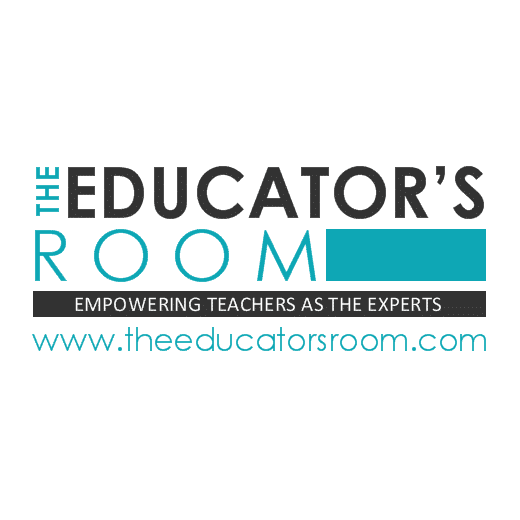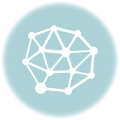Reading skills are critical to teach our students – but it’s such a stressor to find relevant, newsworthy materials that ALSO hit a variety of reading levels and ALSO are free of all the advertisements, sidebars, and distractions. I’ve spent (wasted) so much time adapting articles myself and copy-and-pasting them into Word docs so that my students get a meaningful reading experience that’s accessible to all. But I recently found the ultimate game-changers!
Welcome to Part 1 of a multi-part series that introduces you to amazing time-saving and lesson-changing websites and Chrome extensions. Today is focused on reading.
I. Newsela.com (website)
As a social science teacher, I often try to find news articles to integrate in to my lessons. Often, though, the articles are dense, require technical knowledge, and/or use complicated sentence structures and vocabulary. While some students can read this with ease, I know it will frustrate and shut down others.
Before now, I would typically take my own time to adapt an article. Change some of the vocab, simplify a sentence, cut out unnecessary details. I would provide these “simpler” version to students who needed them. But of course this take a great deal of time.
Then I found Newsela.
Built for teachers, the Newsela staff finds high-interest, newsworthy articles from the Associated Press and adapts them at five different reading levels. Each article has a sidebar that allows the reader to change the degree of difficulty at will. Here’s an example of an article at the highest reading level:
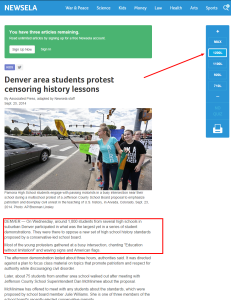
The first two paragraphs (boxed in red) read:
“ On Wednesday, around 1,000 students from several high schools in suburban Denver participated in what was the largest yet in a series of student demonstrations. They were there to oppose a new set of high school history standards proposed by a conservative-led school board.
“Most of the young protesters gathered at a busy intersection, chanting ‘Education without limitation!’ and waving signs and American flags.”
Compare that to the article set at the lowest reading level, which was changed by clicking the sidebar (red arrow):
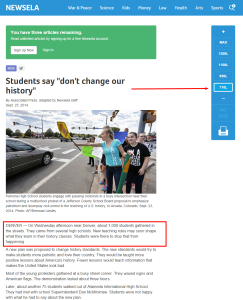
Its first paragraph (boxed in red) reads:
“On Wednesday afternoon near Denver, about 1,000 students gathered in the streets. They came from several high schools. New teaching rules may soon shape what they learn in their history classes. Students were there to stop that from happening.”
Notice the difference between the sentence structure and vocabulary. Now every student can read the same story, but still be challenged to grow as a reader.
If students can access these articles on a device in the classroom, they can further engage with the article. Not only can they set to difficulty themselves (which may aid in a metacognitive reflection of their own reading level), but once text is highlighted, tools pop up which allow the student to highlight the text and write notes in the margins. Now students can directly engage with the article, instead of passively reading it.
II. Readability (Chrome extension)
What if you can’t find an article you like on Newsela? Unfortunately, a lot of other news sites are littered with advertisements, sidebars, follow-up articles, and unrelated images. This can be a nightmare for the easily-distracted student.
Enter Readability, the Chrome extension which filters out the clutter and leaves you with just the article’s text and photo.
To get Readability, go to the Chrome store and search for “Readability.” Add it to your browser. Once it’s there, you’ll see a red chair favicon next to your browser bar (circled and pointed out in blue):
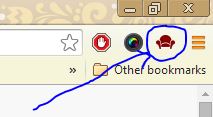
Note that as this is a Chrome extension, it will only work in the Google Chrome browser – so it will not work in Internet Explorer, Foxfire, Safari, Opera, or another browser.
So how does Readability work? I went to Fox News and found an article on Syria that interests me. Here’s the standard webpage below:
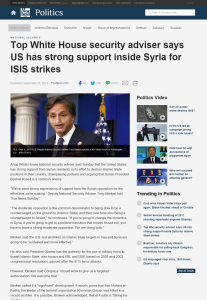
Too many distractions! I clicked on the red chair favicon, and a menu popped up. I selected “read now,” and I got a clutter-free version:
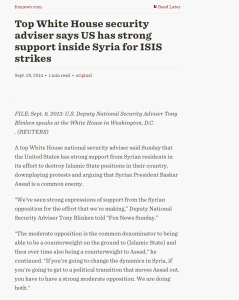
Now it’s a readability URL instead of a foxnews URL. I can take that URL to a shortener (such as goo.gl or bit.ly) and generate a short URL that my students can access directly on their devices. This way they will never even go to the original web page and see all the distractions! Or I can print out the article in its Readability version, and make a class set. This saves paper, as no space—nor ink—is wasted on fluff.
Since learning about these two tools, reading current events in my classroom has been transformed. How might you use these tools? What about teachers of other subjects besides social science? Are there any reading-related web tools without which you cannot function as a teacher?
This is part 1 of a multi-part series on web tools, so I will be writing about more websites, Chrome extensions, and apps. Please let me know if there is something in particular that interests you so I can write about it next!