“I couldn’t come up with an idea.”
“I didn’t have a chance to talk to my group!”
“What was the homework?”
“I was confused…”
“I’m not sure if my students understood the lesson today.”
“Where can my students best showcase their work?”
These are all questions and excuses I’ve heard from students and teachers, and I’m so happy that advances in technology have helped to decrease these issues in many schools. Today I’ll share some of the best Web 2.0 tools that I personally use in my classroom to combat these problems!
When I was in middle school, I remember clearly that feeling of dread wash over me when I got home if I left my precious planner in my locker. I was diligent about writing down my assignments, but sometimes in my insane rush to not miss the bus, I’d accidentally leave my sticker decorated planner on the top shelf of my locker. I remember I would beg my parents to take me back to school to go get it, usually at 8:00 at night when everyone was long gone. My teachers didn’t always update the “Homework Hotline” on their voicemail, and I was pretty much out of luck when it came to finding out was due, unless I braved it, busted out the white pages, and made a phone call (but never during dinner time of course!) to a fellow classmate. For my Type A personality, having the technology we do today would have been a lifesaver! However, many teachers don’t utilize these amazing tools because they have never heard of them, or their schools aren’t pushing this level of technology just yet. Many of the tools I’m sharing today are free or have a free component that will allow you to at least try it out. All of them I feel are very user-friendly and easy to implement with students in your classroom as early as tomorrow!
1. Padlet
Padlet is a virtual bulletin board that can be used in so many different ways. Most often, it can be used for brainstorming, sharing ideas, and collaborating. It is updated in real-time, and can be displayed on a classroom web page. I have used this with my students to have them brainstorm ideas for their Genius Hour projects, and also to give each other compliments during a social-emotional learning exercise. The brainstorming was wonderful, because I had insight into what they were interested in learning about during Genius Hour, and students that were struggling to come up with ideas were inspired by what others posted. What I loved most about the second activity was that students could see all of the compliments, and they would often refer to certain comments, and it was something they continued to do way past the actual activity. Parents could also see these, as I embedded the Padlet to their classroom Weebly Page. Padlet can be used to reinforce many concepts, such as examples of different types of themes in literature, real world examples of figurative language, or even quotes from literature that are inspiring, or maybe even feature a grammar concept your class is currently learning.
Up until this year, I used Edmodo with my classes with great success, and then my school district adopted Schoology this year. Both are basically the same concept, with only a few small differences, but function on the same level. I have loved using this with my classroom, and there are a few features I love more than others. Basically, both are platforms for students and parents to communicate with the teacher. It looks like a form of social media, but is safe and private for students to use. The thing I love most is that I can upload all of my materials and they are available for students. There are also no limits on storage that I’ve encountered, and I’ve uploaded everything this year. Classes are grouped and separate, and students can submit assignments through both platforms. In both Schoology and Edmodo, you can comment and annotate on student work, and they can resubmit the assignment, without having to print out a copy, ever!
I can also answer questions for students, and continue classroom discussions that we have during the class period. One of my fondest memories using Edmodo was when we did virtual literature circles. One of my students was absent on her day to lead the discussion, and she was still able to participate from home during the class period (which she chose to do on her own, she wasn’t expected to). It was incredible to see the level of dedication she had to being there for her peers, and to watch them be able to interact with her. One student shared her thoughts out with their group, and then the discussed them and responded to her. Ultimately, the best part about this is that you do not need a subscription to use Edmodo or Schoology, they are absolutely free for teachers!
 Google Apps for Education has hands down transformed my instruction. With the addition of creating digital resources to use in my classroom and go paperless, we also do all of our writing assignments in Google Docs. I can see progress and annotate papers for students when they are drafts, and students can highlight and mark certain aspects of their paper that I focus on when grading. Students use Google Slides to work through their Digital Interactive Student Notebooks, and can drag and drop information and be interactive in their learning. Personally, I use Google Docs to collaborate with other colleagues, and to keep all of my files in the cloud so that I always have access. Students use Google Classroom as a virtual learning base, and I can assign items to individual classes, or even individual students for differentiation. All Google Apps for Education are available for everyone, but using Google Classroom requires your district to have a license.
Google Apps for Education has hands down transformed my instruction. With the addition of creating digital resources to use in my classroom and go paperless, we also do all of our writing assignments in Google Docs. I can see progress and annotate papers for students when they are drafts, and students can highlight and mark certain aspects of their paper that I focus on when grading. Students use Google Slides to work through their Digital Interactive Student Notebooks, and can drag and drop information and be interactive in their learning. Personally, I use Google Docs to collaborate with other colleagues, and to keep all of my files in the cloud so that I always have access. Students use Google Classroom as a virtual learning base, and I can assign items to individual classes, or even individual students for differentiation. All Google Apps for Education are available for everyone, but using Google Classroom requires your district to have a license.
4. Socrative and Mastery Connect
These are two different websites, but are from the same developer, and both focus on assessments.
If your school allows students to use their cell phones in class, this is a major bonus, because students can use Socrative via their phone! It’s a great way to do paperless exit slips in class. It can also do short quizzes, space race, or even poll students. I love using this app to see quickly that students understand a concept, or even get their feedback on a lesson we did in class. The results are then tallied and sent to me in a chart, and I can use this information to guide my lesson planning.
Mastery Connect may be the best tool I have ever used, as it saved me so much time grading I can’t even begin to thank them enough for creating it. I upload my tests to Mastery Connect, and create the answer key. Students take the test using a Test ID, and not only do I get their scores automatically when they finish, they do as well. What is so great about this is that their scores are divided into Mastery Levels which you can set. In my classroom, if a student gets “Red” (Below Mastery), they must immediately fill out a “Request to Retest” form, and turn it in to me before the end of the period. If they receive “Yellow” (Near Mastery), they can choose to retake the test or not (most choose to retake), and if they received “Green” (Mastery), they know they are good to go. My personal grading philosophy is that students should have a chance to master the material, which is why I always make students retake their tests. This also encourages students to take ownership of their learning and reflect on why they received the score that they did. Teachers can also search assessments from others across the country.
Mastery Connect is free up to ten questions, and if you pay for the subscription you can also assess data across your classes, and do an item analysis of individual questions. This feature helps me determine if a question might not be valid, especially if multiple students miss it. I no longer spend my Friday nights grading vocabulary tests, which is what makes the price absolutely worth it for me!
I hope you find these tech tools helpful and something that you can use in your classroom. Make it a goal to experiment and try one or two out before the end of the school year!
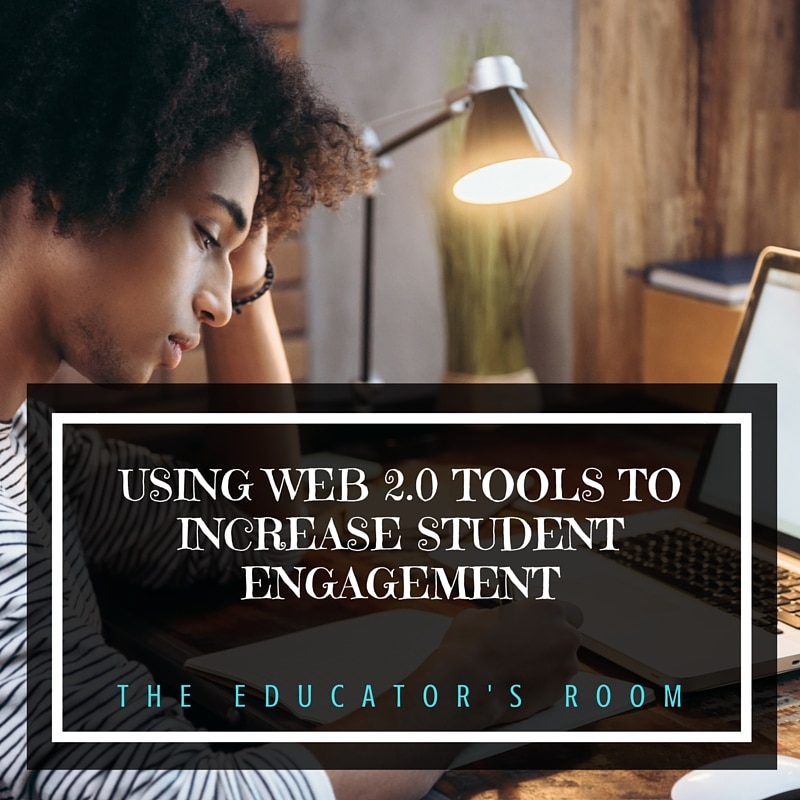
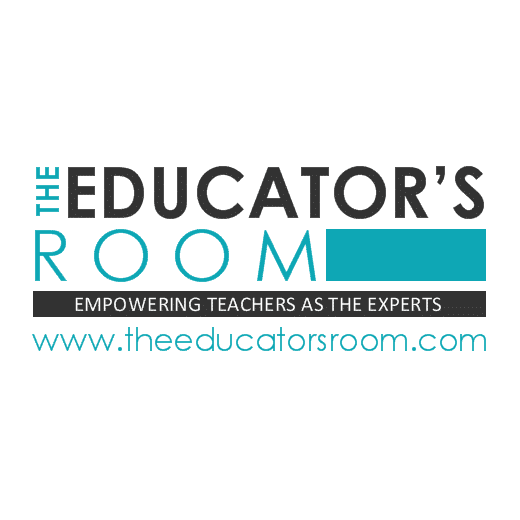
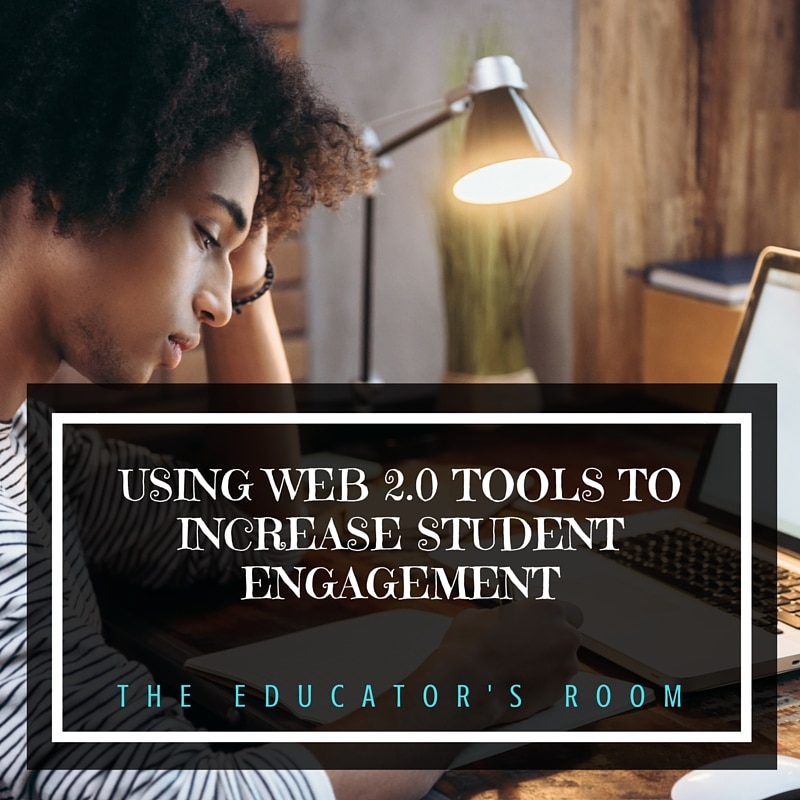

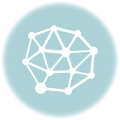
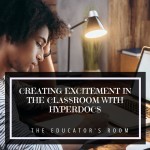
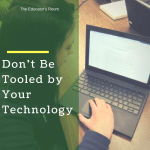

I haven’t used Mastery – how do you structue ELA tests with it? That’s always my problem…I don’t do multiple choice. I’ve used Flubaroo and like how it works, too. I’m interested in digitizing my ISN – you should write a post on what you’ve done!